Use Pipelines-as-Code with Bitbucket Cloud #
Pipelines-as-Code supports Bitbucket Cloud through a webhook.
Follow the Pipelines-as-Code installation according to your Kubernetes cluster.
Create Bitbucket Cloud App Password #
Follow this guide to create an app password:
https://support.atlassian.com/bitbucket-cloud/docs/app-passwords/
Check these boxes to add the permissions to the token:
- Account:
Email,Read - Workspace membership:
Read,Write - Projects:
Read,Write - Issues:
Read,Write - Pull requests:
Read,Write
NOTE: If you are going to configure webhook through CLI, you must also add additional permission
- Webhooks:
Read and write
Refer to this screenshot to verify you have properly configured the app password.
Keep the generated token noted somewhere, or otherwise you will have to recreate it.
Create a Repository and configure webhook
#
There are two ways to create the Repository and configure the webhook:
Create a Repository and configure webhook using the tkn pac tool
#
Use the
tkn pac create repocommand to configure a webhook and create theRepositoryCR.You need to have a App Password created.
tkn pacwill use this token to configure the webhook, and add it in a secret in the cluster which will be used by the Pipelines-as-Code controller for accessing theRepository.
Below is the sample format for tkn pac create repo
$ tkn pac create repo
? Enter the Git repository url (default: https://bitbucket.org/workspace/repo):
? Please enter the namespace where the pipeline should run (default: repo-pipelines):
! Namespace repo-pipelines is not found
? Would you like me to create the namespace repo-pipelines? Yes
✓ Repository workspace-repo has been created in repo-pipelines namespace
✓ Setting up Bitbucket Webhook for Repository https://bitbucket.org/workspace/repo
? Please enter your bitbucket cloud username: <username>
ℹ ️You now need to create a Bitbucket Cloud app password, please checkout the docs at https://is.gd/fqMHiJ for the required permissions
? Please enter the Bitbucket Cloud app password: ************************************
👀 I have detected a controller url: https://pipelines-as-code-controller-openshift-pipelines.apps.awscl2.aws.ospqa.com
? Do you want me to use it? Yes
✓ Webhook has been created on repository workspace/repo
🔑 Webhook Secret workspace-repo has been created in the repo-pipelines namespace.
🔑 Repository CR workspace-repo has been updated with webhook secret in the repo-pipelines namespace
ℹ Directory .tekton has been created.
✓ A basic template has been created in /home/Go/src/bitbucket/repo/.tekton/pipelinerun.yaml, feel free to customize it.
ℹ You can test your pipeline by pushing the generated template to your git repository
Create a Repository and configure webhook manually
#
From the left navigation pane of your Bitbucket Cloud repository, go to Repository settings –> Webhooks tab and click on the Add webhook button.
Set a Title (i.e: Pipelines-as-Code)
Set the URL to Pipelines-as-Code controller public URL. On OpenShift, you can get the public URL of the Pipelines-as-Code controller like this:
echo https://$(oc get route -n pipelines-as-code pipelines-as-code-controller -o jsonpath='{.spec.host}')The individual events to select are:
- Repository -> Push
- Repository -> Updated
- Repository -> Commit comment created
- Pull Request -> Created
- Pull Request -> Updated
- Pull Request -> Merged
- Pull Request -> Declined
- Pull Request -> Comment created
- Pull Request -> Comment updated
Refer to this screenshot to verify you have properly configured the webhook.
Click on Save.
You can now create a
Repository CRD. It will have:- A Username (i.e: your Bitbucket username).
- A reference to a Kubernetes Secret containing the App Password as generated previously for Pipelines-as-Code operations.
Create the secret with the app password in the
target-namespace:kubectl -n target-namespace create secret generic bitbucket-cloud-token \ --from-literal provider.token="APP_PASSWORD_AS_GENERATED_PREVIOUSLY"Create the
RepositoryCRD with the secret field referencing it. For example:
---
apiVersion: "pipelinesascode.tekton.dev/v1alpha1"
kind: Repository
metadata:
name: my-repo
namespace: target-namespace
spec:
url: "https://bitbucket.com/workspace/repo"
git_provider:
user: "yourbitbucketusername"
secret:
name: "bitbucket-cloud-token"
# Set this if you have a different key in your secret
# key: “provider.token“
Please note that the workspace name is different from your username. To view your username in the Bitbucket UI, click on the settings icon, navigate to the
Personal Bitbucket Settings, and there you will find your username there, as shown in image below zakisk-admin is username:
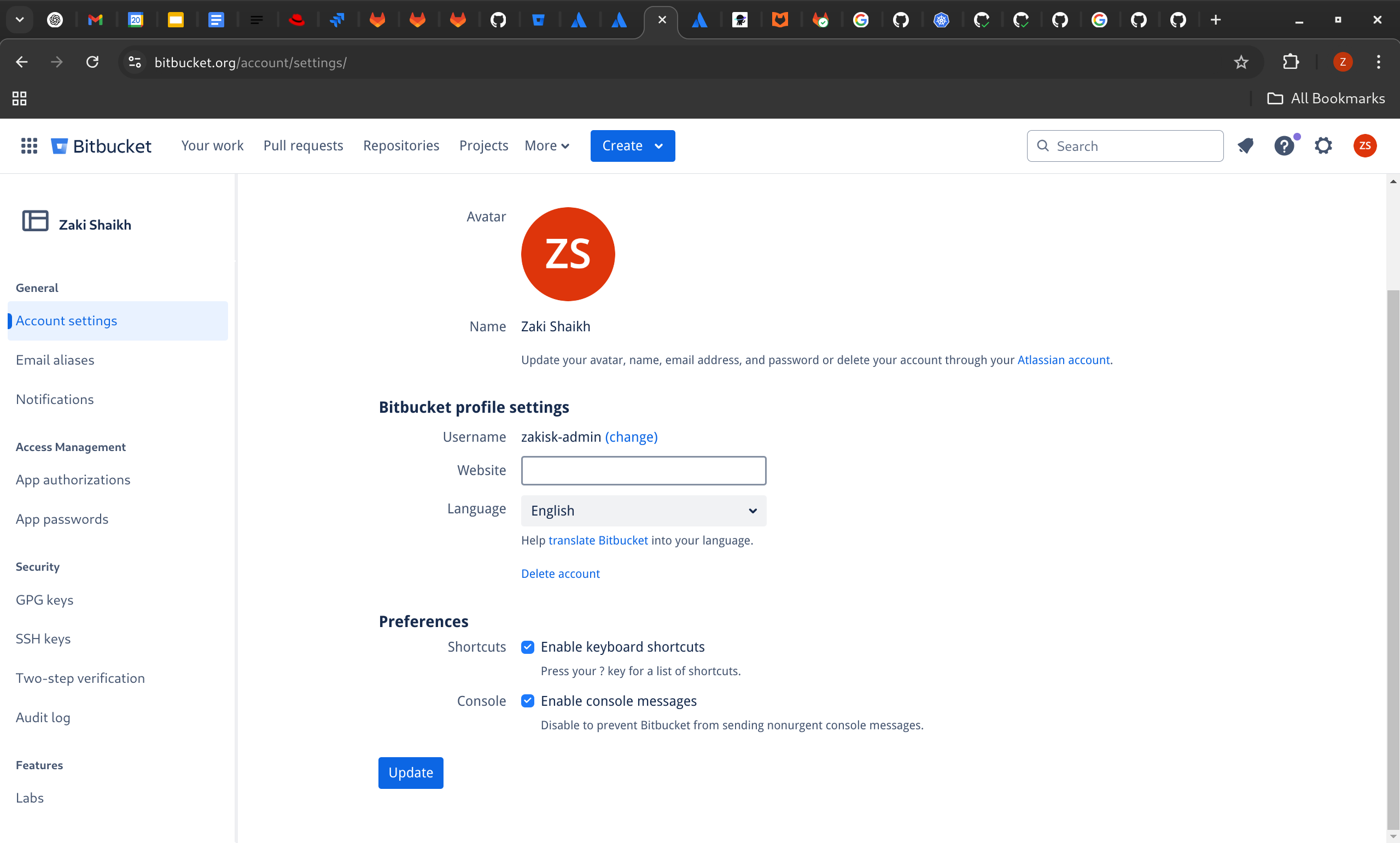
Bitbucket Cloud Notes #
The
git_provider.secretkey cannot reference to a secret in another namespace. Pipelines-as-Code always assumes that it will be in the same namespace where theRepositoryhas been created.The
tkn pac createandtkn pac bootstrapcommands are not supported on Bitbucket Cloud.
You can only reference a user by the
ACCOUNT_IDin a owner file. For reason see here:
There is no webhook secret support in Bitbucket Cloud. To secure the payload and prevent hijacking of the CI, Pipelines-as-Code will fetch the IP addresses list from https://ip-ranges.atlassian.com/ and ensure that the webhook receptions come only from the Bitbucket Cloud IPs.
If you want to add some IP addresses or networks, you can add them to the
bitbucket-cloud-additional-source-ipkey in the pipelines-as-codeConfigMapin thepipelines-as-codenamespace. You can add multiple network or IPs separated by a comma.If you want to disable this behavior you can set the
bitbucket-cloud-check-source-ipkey tofalsein the pipelines-as-codeConfigMapin thepipelines-as-codenamespace.
Add webhook secret #
- For an existing
Repository, if webhook secret has been deleted (or you want to add a new webhook to project settings) for Bitbucket Cloud, usetkn pac webhook addcommand to add a webhook to project repository settings, as well as update thewebhook.secretkey in the existingSecretobject without updatingRepository.
Below is the sample format for tkn pac webhook add
$ tkn pac webhook add -n repo-pipelines
✓ Setting up Bitbucket Webhook for Repository https://bitbucket.org/workspace/repo
? Please enter your bitbucket cloud username: <username>
👀 I have detected a controller url: https://pipelines-as-code-controller-openshift-pipelines.apps.awscl2.aws.ospqa.com
? Do you want me to use it? Yes
✓ Webhook has been created on repository workspace/repo
🔑 Secret workspace-repo has been updated with webhook secret in the repo-pipelines namespace.
Note: If Repository exists in a namespace other than the default namespace, use tkn pac webhook add [-n namespace].
In the above example, Repository exists in the repo-pipelines namespace rather than the default namespace; therefore
the webhook was added in the repo-pipelines namespace.
Update token #
There are two ways to update the provider token for the existing Repository:
Update using tkn pac cli #
- Use the
tkn pac webhook update-tokencommand which will update provider token for the existingRepositoryCR.
Below is the sample format for tkn pac webhook update-token
$ tkn pac webhook update-token -n repo-pipelines
? Please enter your personal access token: ************************************
🔑 Secret workspace-repo has been updated with new personal access token in the repo-pipelines namespace.
NOTE: If Repository exists in a namespace other than the default namespace, use tkn pac webhook update-token [-n namespace].
In the above example, Repository exists in the repo-pipelines namespace rather than the default namespace; therefore
the webhook token updated in the repo-pipelines namespace.
Update by changing Repository YAML or using kubectl patch command
#
When you have regenerated an app password, you must update it in the cluster.
For example, you can replace $password and $target_namespace with their respective values:
You can find the secret name in the Repository CR.
spec:
git_provider:
secret:
name: "bitbucket-cloud-token"
kubectl -n $target_namespace patch secret bitbucket-cloud-token -p "{\"data\": {\"provider.token\": \"$(echo -n $password|base64 -w0)\"}}"