Getting started with Pipelines-as-Code #
This guide will walk you through the process of getting started with Pipelines-as-Code.
This will start with the installation of Pipelines-as-Code on your cluster, then the creation of a GitHub Application, the creation of a Repository CR to specify which repository you want to use with Pipelines-as-Code, and finally, we are going to create a simple Pull Request to test that configuration and see how the Pipelines-as-Code flow looks like.
Prerequisites #
- A Kubernetes cluster like Kind, Minikube, or OpenShift Local
- The OpenShift Pipelines Operator installed or Tekton Pipelines installed on your cluster
- The Tekton CLI installed, and the Pipelines-as-Code CLI plugin (tkn-pac) installed
Installing Pipelines-as-Code #
There are multiple ways to install Pipelines-as-Code. The easiest way is to have it managed by the OpenShift Pipelines Operator, which installs Pipelines-as-Code by default.
You can also install it manually by applying the YAML files to your cluster or
use tkn pac bootstrap to do it for you.
The tkn pac bootstrap command helps you start using Pipelines-as-Code quickly.
If you are running Pipelines-as-Code in production, you should consider installing using a GitOps tool like OpenShift GitOps or ArgoCD following the manual installation instructions.
This guide uses tkn pac bootstrap to get you started.
Note: this assumes using the public GitHub instance, if you are using GitHub
Enterprise you will need to use the --github-hostname flag with the hostname of your GitHub Enterprise instance.Pipelines-as-Code Installation #
% tkn pac bootstrap
=> Checking if Pipelines-as-Code is installed.
🕵️ Pipelines-as-Code doesn't seem to be installed in the pipelines-as-code namespace.
? Do you want me to install Pipelines-as-Code v0.19.2? (Y/n)
As soon as you get started, tkn pac bootstrap tries to detect if you have
Pipelines-as-Code installed. If it isn’t installed, you will be asked if you
want to install it.
You can go ahead and press Y to install it.
Webhook Forwarder #
The second question asks if you want to install the tool called gosmee. This will only be asked if you are not running on OpenShift.
This is not required, but considering the need to have GitHub reach our
Pipelines-as-Code controller from the internet, using gosmee is the most
straightforward way to do it. Note that while gosmee lets you get started
quickly, it is not intended for production use.
Pipelines-as-Code does not install an Ingress object to allow the controller to be accessed from the internet.
We can install a webhook forwarder called gosmee (https://github.com/chmouel/gosmee) using a https://hook.pipelinesascode.com URL.
This will let your git platform provider (e.g., GitHub) reach the controller without requiring public access.
? Do you want me to install the gosmee forwarder? (Y/n)
💡 Your gosmee forward URL has been generated: https://hook.pipelinesascode.com/zZVuUUOkCzPD
Tekton Dashboard #
If you have the Tekton Dashboard
installed and if you want to use it for the links to show the logs or
description of the PipelineRun. If you are running on OpenShift it will
automatically detect the OpenShift console Route and use it.
👀 We have detected a tekton dashboard install on http://dashboard.paac-127-0-0-1.nip.io
? Do you want me to use it? Yes
GitHub Application #
The next step is to create a GitHub Application. You don’t necessarily need to use Pipelines-as-Code with a GitHub Application (you can use it with a simple webhook as well), but it’s the method that will give you the best experience.
You first need to enter the name of the GitHub Application you want to create. This name must be unique, so try to choose a name that is not too obvious and won’t conflict with existing applications.
? Enter the name of your GitHub application: My PAAC Application
As soon as you press Enter, the CLI will try to launch your web browser with the URL https://localhost:8080, which will display a button to create the GitHub Application. When you click the button, you will be redirected to GitHub and see the following screen:
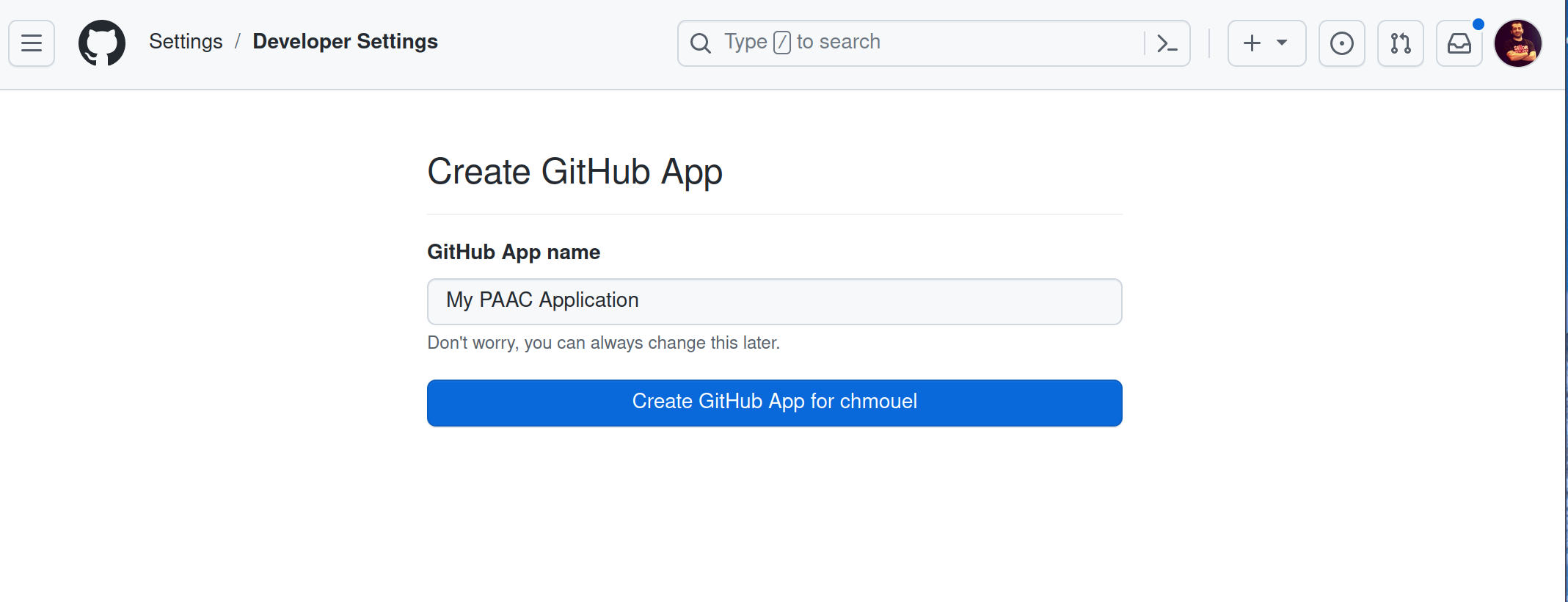
Unless you want to change the name, you can click the “Create GitHub App”
button. Then, you can return to your terminal where tkn pac bootstrap was
launched. You will see that the GitHub Application has been created and a secret
token has been generated.
🔑 Secret pipelines-as-code-secret has been created in the pipelines-as-code namespace
🚀 You can now add your newly created application to your repository by going to this URL:
https://github.com/apps/my-paac-application
💡 Don't forget to run "tkn pac create repository" to create a new Repository CR on your cluster.
You can visit your newly created GitHub Application by clicking on the URL,
if you are clicking on the App settings button on that webpage you can inspect
how the GitHub Application has been created. The tkn pac bootstrap command
will have configured everything you need to get started with Pipelines-as-Code,
but you can customize advanced settings in there if necessary.
A useful tab to look at is the “Advanced” tab, this is where you can see all the recent deliveries of the GitHub app toward the Pipelines-as-Code controller. This is useful to debug if you have any issues with the communication between GitHub and the endpoint URL, or to investigate which events are being sent.
Creating a GitHub Repository #
As mentioned at the end of the tkn pac bootstrap command, you need to create a Repository CR to specify which repository you want to use with Pipelines-as-Code.
If you don’t have a repository, you can easily create one using this template:
https://github.com/openshift-pipelines/pac-demo/generate
Choose your username (e.g., chmouel for me) and a repository name (e.g., pac-demo), then click the “Create repository from template” button.
Pipelines-as-Code also works well with private repositories, but let’s keep it simple for now and create a public repository.
Your repository is now created on GitHub at https://github.com/yourusername/pac-demo.
Install the GitHub Application in our Repository #
Next, you need to add the GitHub Application you just created on your GitHub repository. You can do this by following these steps:
- Go to the GitHub App URL provided by
tkn pac bootstrap, for example: https://github.com/apps/my-paac-application. - Click on the “Install” button.
- Choose the repository you just created under your username.
Here is an example of what it looks like for me:
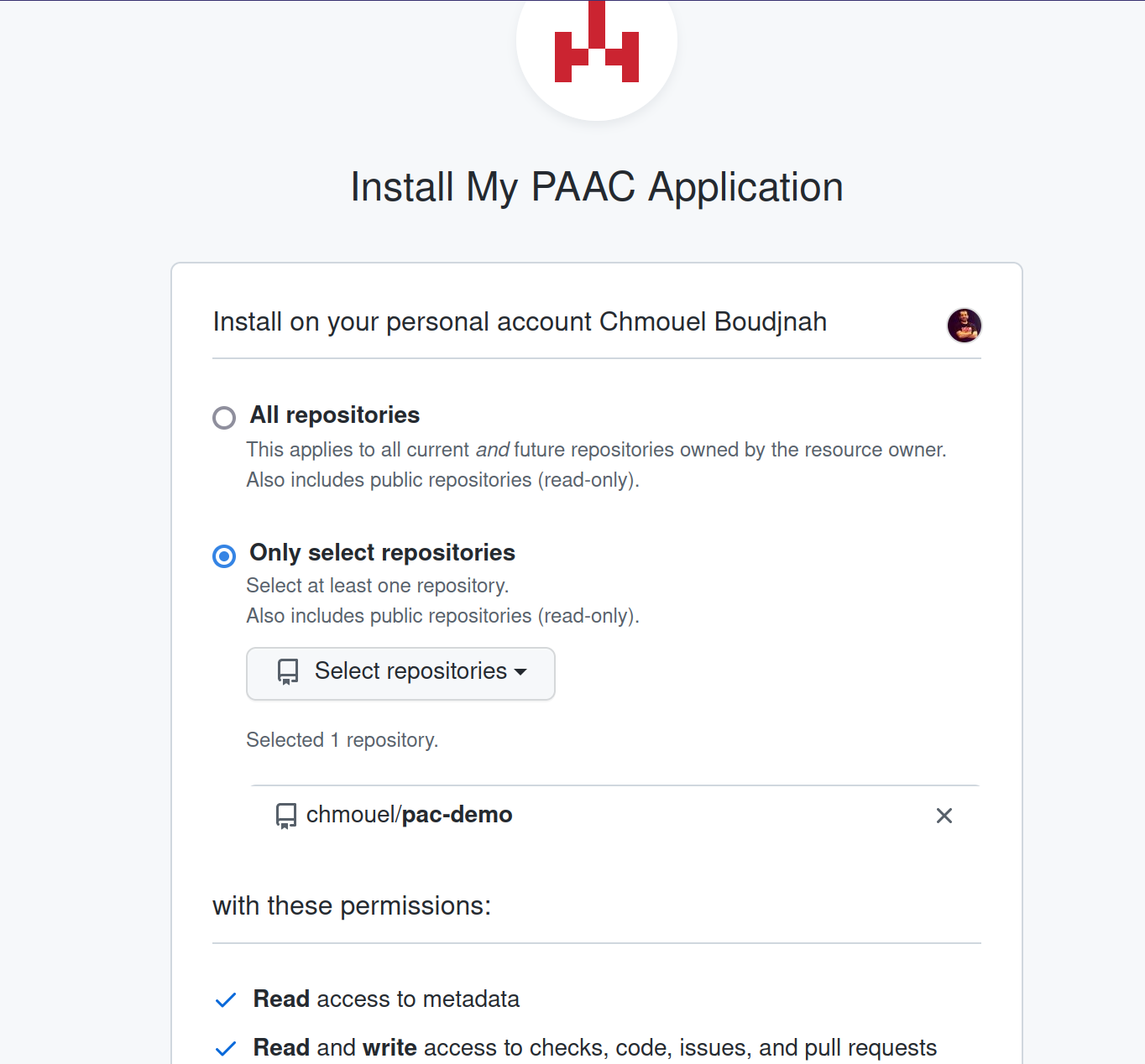
Check-out the newly created GitHub repository #
Let’s go back to the terminal and check-out with git the newly created repository:
git clone https://github.com/$yourusername/pac-demo
cd pac-demo
We navigate inside our repository since tkn pac will use the information from git
to provide some helpful defaults for the next commands we will execute.
Create a Repository CR #
A Repository CR is how you configure Pipelines-as-Code. A CR or Custom Resource is a Kubernetes object that is not part of the core Kubernetes API. It’s a way to extend Kubernetes with new objects. In this case, we are using a CR to specify which Repository URL (among other settings) we want to use with Pipelines-as-Code and the namespace location is where our PipelineRuns will be run.
You are now ready to create a Repository CR with the command:
tkn pac create repository
The command tries to be smart and helpful. It detects the git information of the current repository and allows you to keep or change the values.
? Enter the Git repository url (default: https://github.com/chmouel/pac-demo):
You probably want to press enter here to use the default value, and then it will ask you to which namespace you will want to have your CI running. Again you can choose the default value here:
? Please enter the namespace where the pipeline should run (default: pac-demo-pipelines):
! Namespace pac-demo-pipelines is not found
? Would you like me to create the namespace pac-demo-pipelines? (Y/n)
When this is done the process will be over it will generate a Repository CR in
your cluster and create a directory called .tekton with a file named
pipelinerun.yaml in it.
ℹ Directory .tekton has been created.
✓ We have detected your repository using the programming language Go.
✓ A basic template has been created in /tmp/pac-demo/.tekton/pipelinerun.yaml, feel free to customize it.
ℹ You can test your pipeline by pushing the generated template to your git repository
Note that the tkn pac create repository command detected that the repository
is using the Go programming language and created a basic template for you to be
customized tailored for the Go programming language (ie: it will add the
golangci-lint linter as a
task to your PipelineRun).
Feel free to open the file .tekton/pipelinerun.yaml and inspect what it
does. The file has plenty of comments to help you understand how it works.
Creating a Pull Request #
Now that we have our Repository CR created in our namespace our
.tekton/pipelinerun.yaml generated we are now able to test if
Pipelines-as-Code works.
Let’s first create a branch to create a Pull Request from that branch.
git checkout -b tektonci
Let’s commit the .tekton/pipelinerun.yaml file and push it to our repository:
git add .
git commit -m "Adding Tekton CI"
git push origin tektonci
We assume you have already set-up your system to be able to push to GitHub. If that’s not the case see the official GitHub documentation on how to do it: https://docs.github.com/en/get-started/getting-started-with-git/setting-your-username-in-git
When the branch is pushed you can start creating a new Pull Request by going to the URL (make sure yourusername is replaced with your username) https://github.com/yourusername/pac-demo/pull/new/tektonci
As soon as you create the Pull Request you will see that Pipelines-as-Code has been triggered and run on your Pull Request:
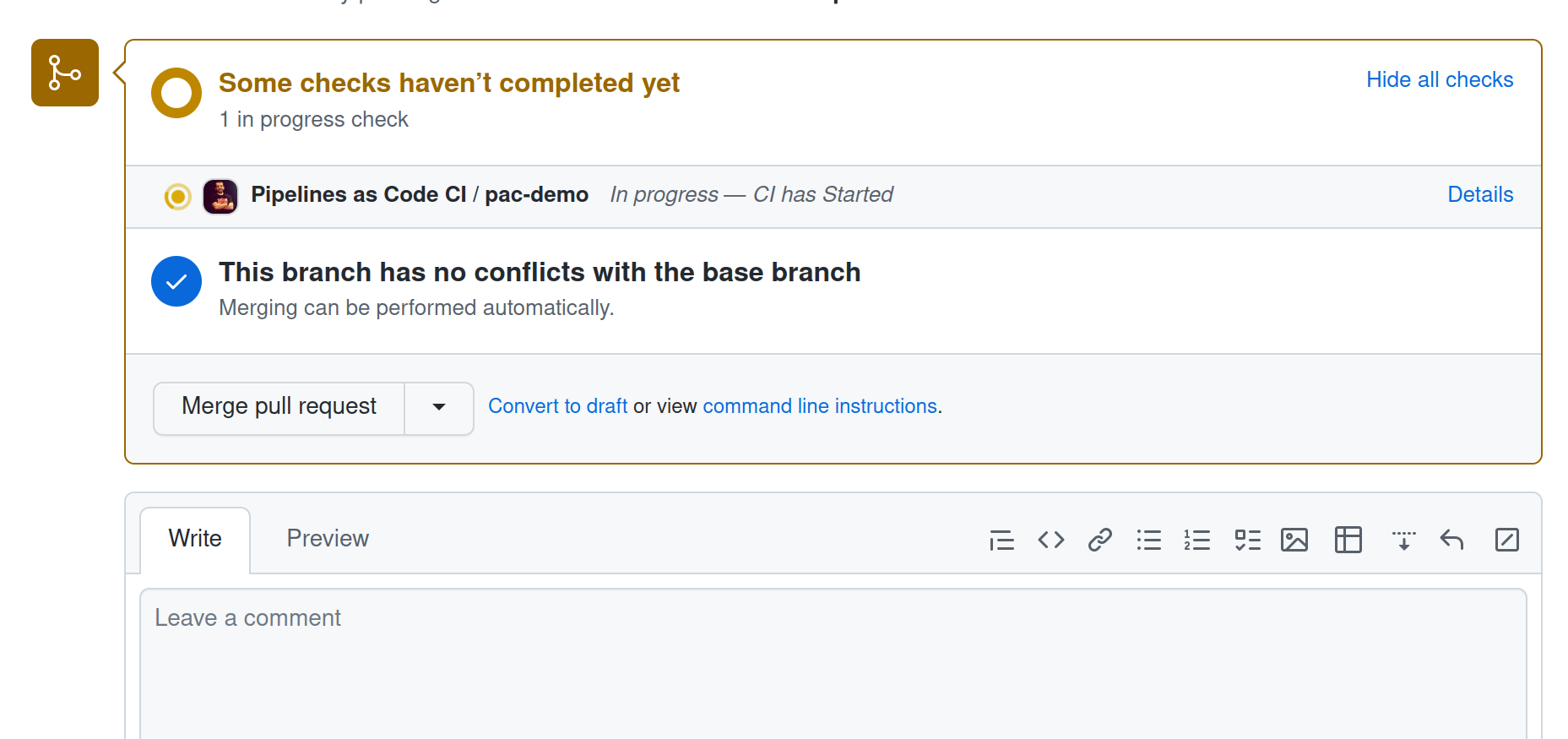
You can click on the “Details” link to see the details of the running of the
PipelineRun. Pipelines-as-Code will let you know that you can follow the logs
on your Dashboard like Tekton Dashboard
or the OpenShift Pipelines
Console
or if you prefer you can use tekton CLI to
follow the PipelineRun execution on your cluster.
When the PipelineRun is finished you will see an error on that Detail screen:
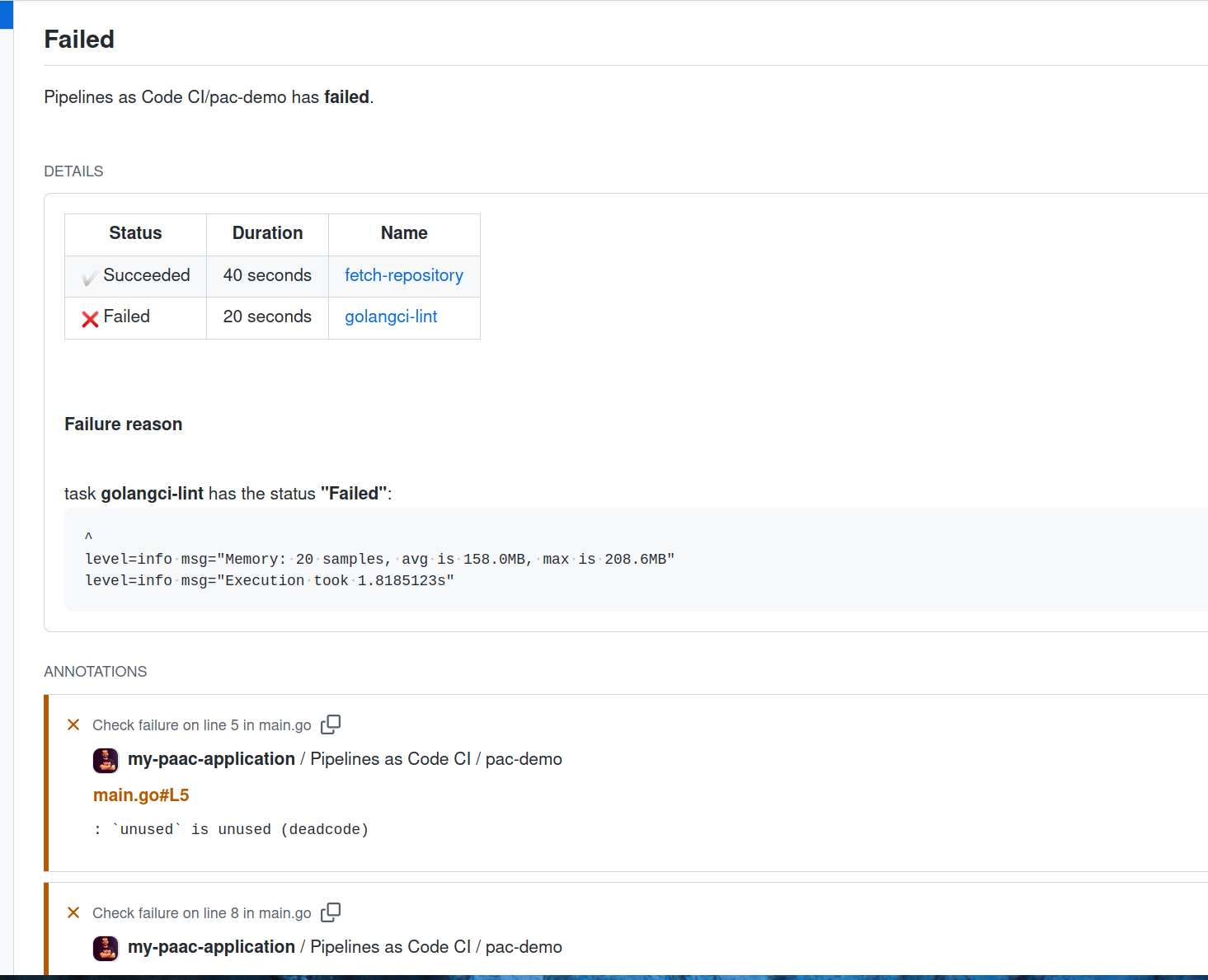
That was on purpose, we have detected some linting error on the Go code and GolangCI linted it as not correct. See how the error displayed link to the line of the code that is wrong. Pipelines-as-Code analyze the log error of the PipelineRun and try to match it to the line of the code that is wrong so you can easily fix it.
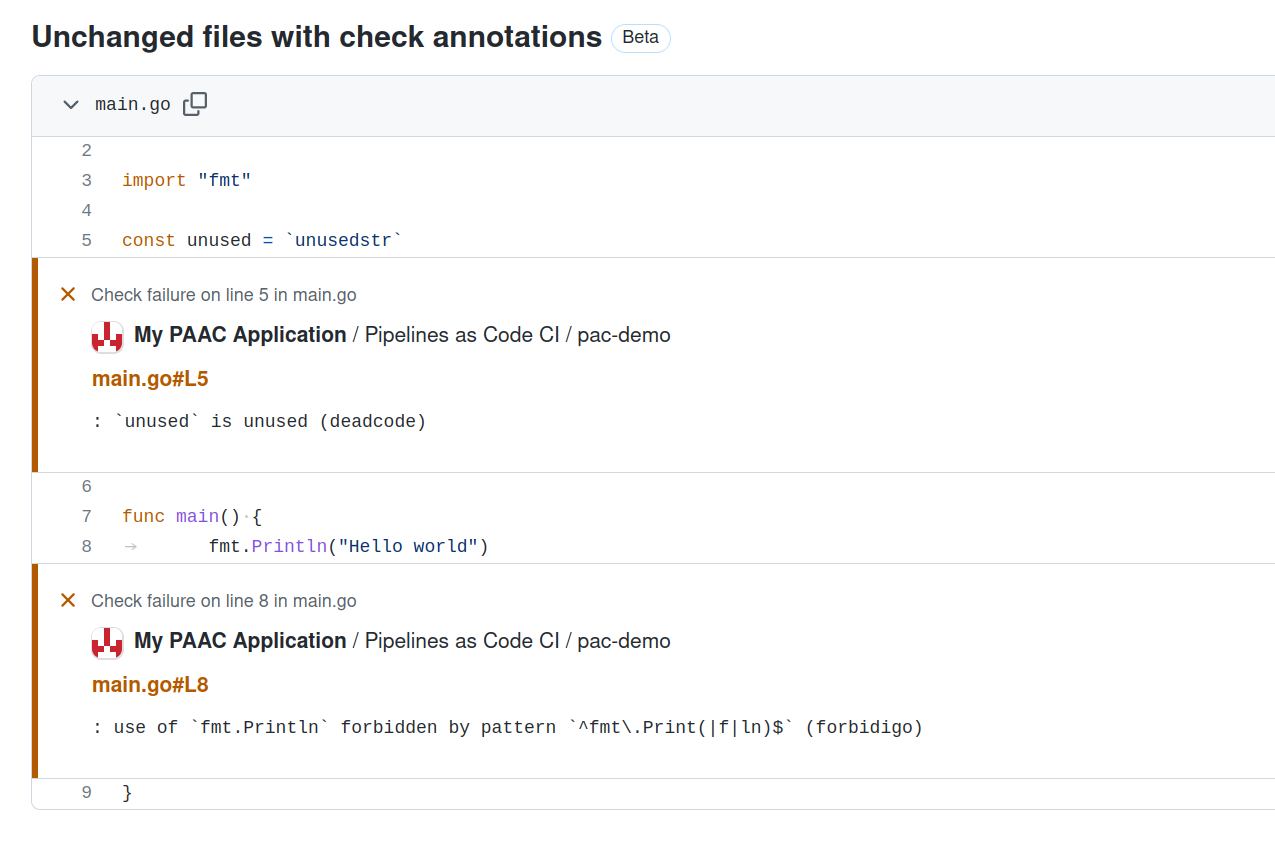
Fixing the error and pushing again #
Let’s go ahead and go back to our terminal to fix that error.
Edit the file main.go select everything and replace it with this content:
package main
import (
"fmt"
"os"
)
func main() {
fmt.Fprintf(os.Stdout, "Hello world")
}
commit this file and push it to your branch:
git commit -a -m "Errare humanum est, ignoscere divinum."
git push origin tektonci
If you go back to your web browser you will see that the PipelineRun has been triggered again and this time has succeeded:
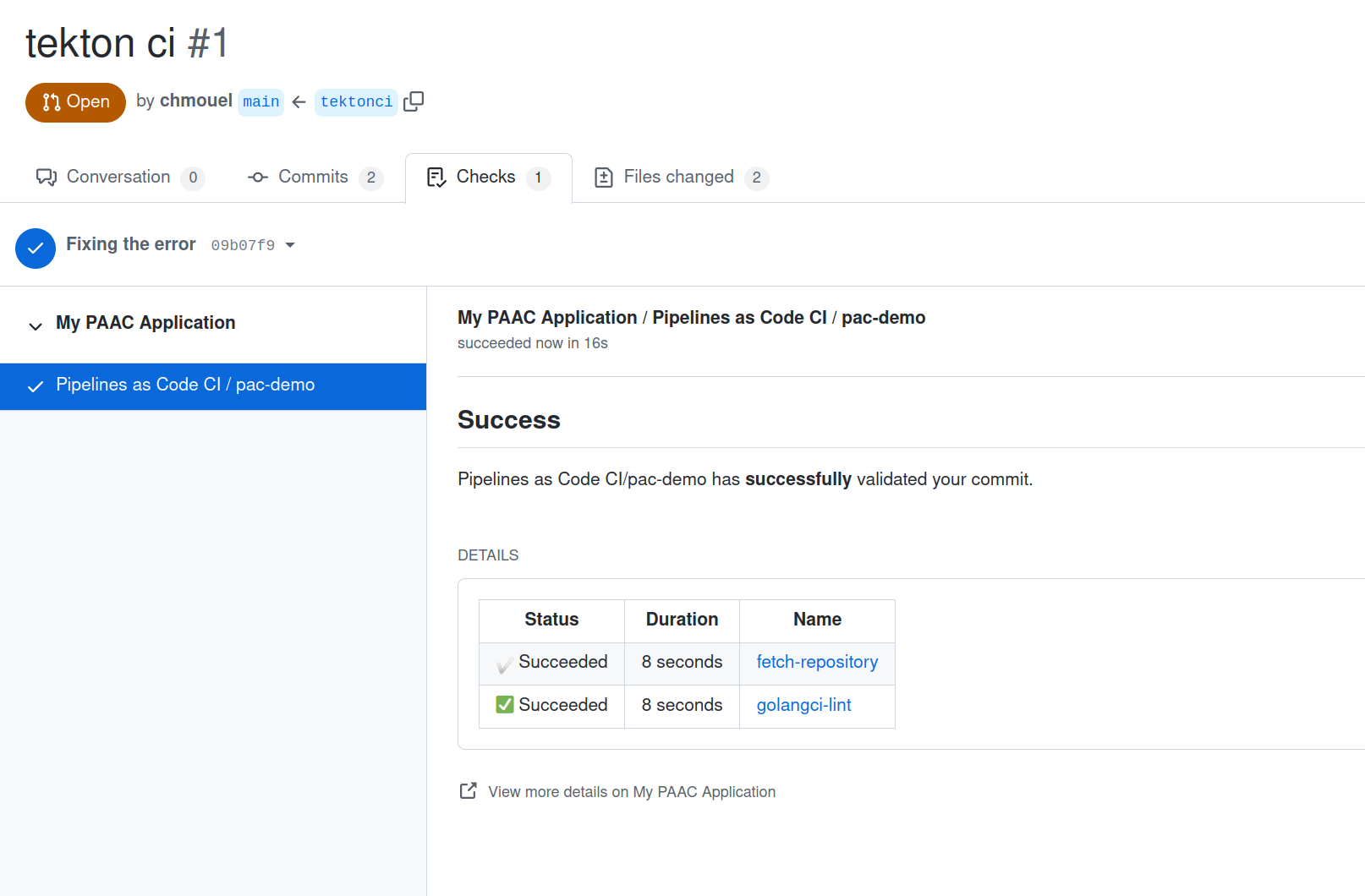
Conclusion #
Congratulations! You have now successfully set up Pipelines-as-Code for running
Continuous Integration on your repository. Now, you can freely proceed to
customize your .tekton/pipelinerun.yaml file as per your preferences and
include additional tasks as needed.
Summary #
In this document we have:
- Installed Pipelines-as-Code on our Kubernetes Cluster.
- Created a GitHub Application.
- Created a Repository CR.
- Generated a Pipelines-as-Code PipelineRun.
- Run the PipelineRun on the Pull Request.